Whenever I go live on Facebook, I always get messages from people asking me about what I do when I go live, what tools I use…
Today we’re going to focus on and dissect Facebook live.
Why Facebook Live?
Why is Facebook Live something that can help your business?
1. Live video is a great way for you to provide value to your audience. It can also help you grow your audience.
2. It’s also a great way to connect with your audience. If I publish a blog post, all the interaction comes after the fact. Live video is, well, LIVE! We can have a real-time dialogue, and that brings things to a whole new level in terms of connecting with your audience.
3. It’s a great way to get reach on Facebook. In the past, you could post something to your Facebook page, and most of your followers would see it. That’s no longer the case.
But one of the benefits of Facebook Live is that Facebook is prioritizing live video. They’re increasing exposure for people doing live videos, so more of your followers will see it.
How Do I Go Live?
Well, there’s a super easy way to do it:
FB Live
Just pull out your smartphone, log in, give your video a title, and go live. You can walk around, stream what you’re doing, and create a pretty decent video.
This is part of the reason Facebook Live is taking off so quickly: it’s EASY.
But what if you want to step it up a little bit, and do things the professional way? There are a whole bunch of things that you can do. I’m going to walk you through some of your options.
The Software
Last year, Facebook opened up their API. Since then, developers have been able to create software that will allow you to do cool stuff when you go live.
There are a couple of options: one free, and one not at all free.
OBS Studio is an open source program, and it’s 100% free. It allows you to do what I’m doing right now. You can create different scenes for your live video, add banners and logos, or bring in pre-recorded video.
The only thing is that OBS can be a little bit tricky to use. So I created a series of OBS Tutorials for you! There’s a whole lot you can do with OBS if you get the right training. Go over to http://www.becomeablogger.com/obs/ to find out more.
The program that I’m using to stream today is called Wirecast.
What’s awesome about Wirecast is that I can have multiple layers, and I can select the things that I want you to see. I absolutely love Wirecast, but it’s much more expensive. The version that I have cost about $495.
Wirecast does all the same things that OBS does, but it does them much easier and faster. In OBS, you have to create separate scenes for everything. In Wirecast, I just click on the things that I want you to see. If I want a lower third, I just click on my lower third. If I want my logo, I just click. Easy!
However, I don’t recommend that anyone start out with Wirecast. Why spend all that money when you’re still figuring things out? Go for OBS at first, and then decide if it’s worth it to upgrade.
Equipment Options
I spoke a lot about equipment last week, but I want to just run through a couple of things here, too.
Video Equipment
First up: the Logitech C920 Webcam. This is gonna be WAY better than your built-in webcam.
This guy combined with some lighting makes you look so much more professional than a built-in webcam alone.
Next, we gotta talk about audio. You want your audio to be good. People will tolerate crappy video, but they will not tolerate crappy audio. The C920 actually has microphones built in, so you can use those at a bare minimum.
But if you want something even better, I’d go for the Audio Technica ATR2100 USB. It’s the perfect microphone for anyone looking for a more professional sound. You need to use a stand with it, but it does a great job.
Say you have a DSLR or Camcorder, and you want to connect it to your computer. You’ll need the Blackmagic Design UltraStudio MiniRecorder. It turns regular camera into a super high-quality webcam. The one that I have is Thunderbolt to HDMI, so it only works with Mac computers, but there’s a different version that will connect via USB.
Let’s talk lighting. The soft box lights that I have were bought on eBay for like $100. I couldn’t even tell you the brand.
But if I were buying lights today, I would buy LEDs. They’re easier to travel with, they don’t get hot, and they don’t take up as much space.
Lighting
A ring light is a great option: it’s just one light, and your camera goes in the middle of the ring. I haven’t tried one yet, but I’m looking into getting one.
A really important lighting tip: make sure that the lights are in front of you. If the lights are behind you, the camera will lower its exposure and you’ll look really, really, dark. This is true if you’re just using natural light, too. Put the window in front of you, not behind you.
One last piece of equipment: a Bluetooth keyboard. In OBS and Wirecast, you can set up keyboard shortcuts for all your different elements. I can quickly and easily switch between cameras, or bring up a bottom third, or whatever I want.
You can even get a Bluetooth number pad that just has the numbers, which is all you need for shortcuts.
Scheduling your Live Streams
People are always asking me how I set up a scheduled live video. Facebook actually allows you to schedule a live stream up to a week in advance, and then you have a URL that you can use to promote the stream.
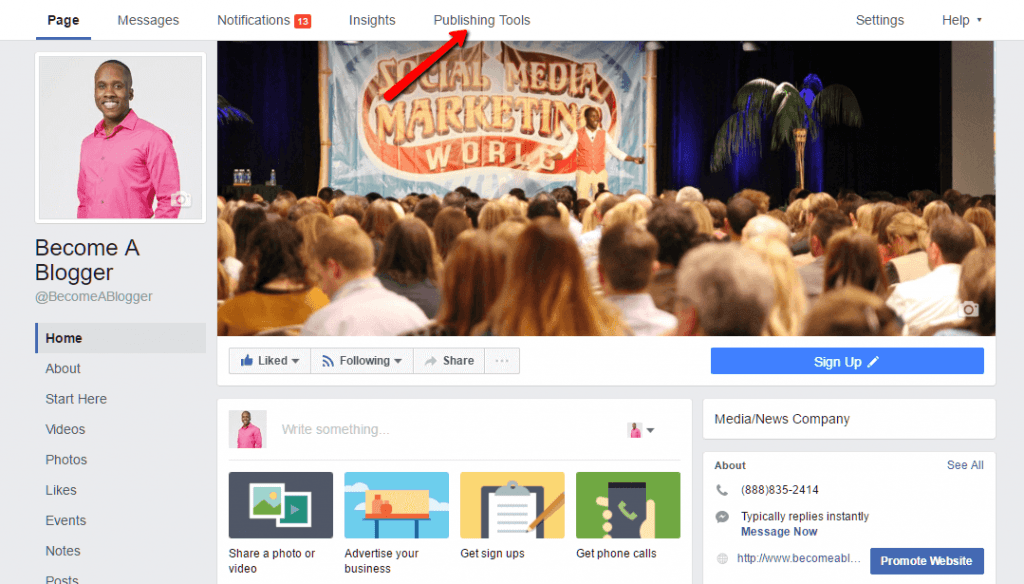
Click on Publishing Tools
You’ll need a Facebook page that you personally manage. Once you have that, go to the “Publishing Tools” tab at the top of the page. Then go to your Video Library.
Then, click on the “+ Live” button, and it will give you all the information you need to set up a live video. You get the option to go live immediately, or to schedule your live stream.
You can also schedule regular posts in the exact same way. When you write your post, click the little down arrow on the “Publish” button and choose “Schedule.”
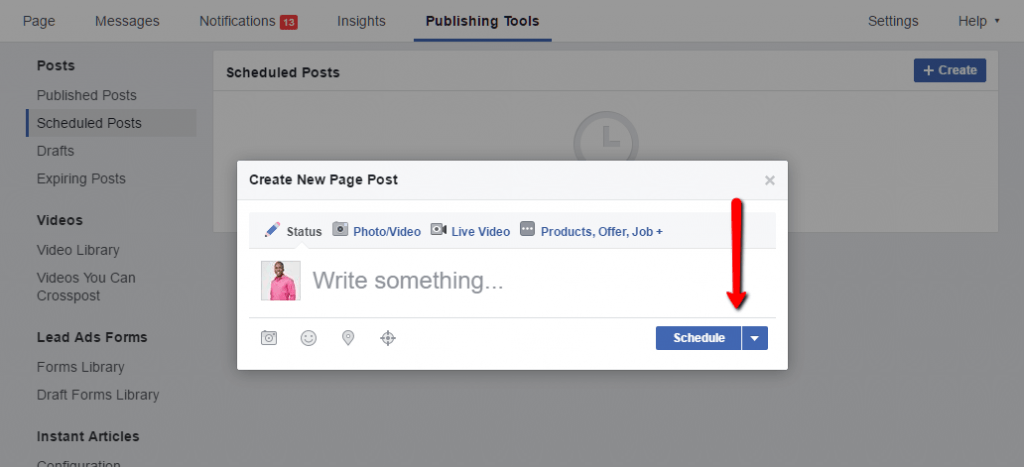
Posts may also be scheduled out.
You can’t do this from a personal profile. It only works on a Facebook page.
In the past, it was not possible to schedule Facebook Live videos from Wirecast. But in version 7.4, the newest version, you should be able to schedule from Wirecast.
By the way, check out my affiliate link for Wirecast: http://www.becomeablogger.com/wirecast
Doing Your Facebook Live
The problem with a lot of Facebook Lives is that people just go live and start rambling.
Going Live with FB
Now, there’s nothing wrong with that in and of itself. But if you want to use Facebook Live to build an audience and build your business, you have to provide value. To provide value, you have to have a plan.
Ask yourself, why are you going live? What value are you going to provide for your audience?
In other words, what is in it for your audience?
Plan the topic in advance, and outline what you’re going to be talking about.
Have one specific goal in mind. What one thing do you want your audience to be able to do at the end of your stream?
For example, my one goal for this live stream is to help you understand your best options for live streaming so that you can use Facebook Live like a pro.
One more thing: remember that this is video. It’s a visual platform. How can you use the fact that it’s video to provide even more value to your audience? Actually show people stuff!
Your Questions
FB Live Engagements
Philip asks, “How do you deal with engagement during live video?”
You always want to ask for engagement. Ask for people to share, ask for people to comment. That’s why I start the show by asking who you are and where you’re coming from.
Once they are responding, how do you manage all that interaction? Stick to your outline and make sure that you get through all the material. If someone asks a completely unrelated question, you can take note of it and come back to it later.
Jonathan wants to know, “What software are you running for the teleprompter?”
I found it on GitHub. It’s a pretty technical process, but the short version is that I downloaded an open source live comments teleprompter, and I added it to my server and then added my own details to it.
Now that it’s set up, I can come to a URL and see your comments as they come in. I go to that URL on my iPad, and then I use the teleprompter to show me what’s on the iPad.
Malene says, “Leslie, that is a lot of moving parts. How do I keep it simple and get the job done in excellence?”
Software and Tools
If it feels overwhelming, start simple! You can stream right from your phone on a tripod. Done! Or if you want to take it just one step up from there, you can get the webcam and OBS. Build up from there. It all gets easier with practice.
Kantis asks, “What mic are you using?”
I’m using a lapel mic, which is connected to my camera. It’s a Sennheiser EW 100 G3.
Kantis also wants to know about my ear buds.
Those are my in-ear monitors. They’re Shure SE215-CL Sound Isolating Earphones with Single Dynamic MicroDriver. I like these because they wrap around my ear, and the cable goes in the back. It has a little clip that allows my to connect the two sides in the back, so that you can’t see too much of it on the video.
Gideon asks whether the new Apple AirPods would work well with live streams.
I bet they would work well! The only thing that I don’t like about the AirPods is that there would be a white thing sticking down from my ears, whereas with these I can tuck the wires away behind me.
Also, because the ones I’m using are Sound Isolating Earphones, I don’t hear much beyond what’s happening in the live stream, which I like.
Nanette says, “I noticed some people broadcast on their personal profile page instead of business page…what are the pros and cons of doing so?”
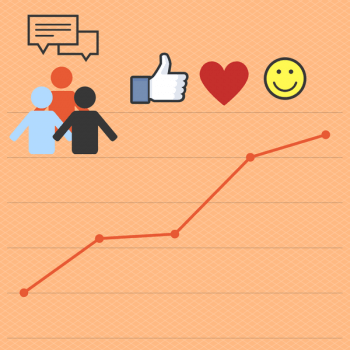
FB Insights
Personal profiles do tend to get more engagement. However, when you broadcast from your personal profile, you don’t get the same tracking insights. You only see the number of views on your personal profile, and that doesn’t tell you anything! You get to see so much more data on a business page, and that makes it worth it to go live there.
Kantis asks, “Does Wirecast work with Keynote or PowerPoint?”
Absolutely! You can share slides directly into the video.
But there’s one downside to doing webinars on Facebook Live. When someone is scrolling through Facebook, that’s exactly what they’re doing. They drop in for a few seconds, and then they move on.
The amount of time people spend on a Facebook Live video is significantly less than the amount of time spent by people who have actually registered for a webinar.
However, the benefit to doing it on Facebook is the significantly higher reach. So test it out. See how it compares to doing webinars on other platforms.
Nanette asks, “What do you think about playing a recorded video live?”
That depends. If the whole stream is a pre-recorded video clip, then I don’t really see the point of going live. But if you want to use short clips to demonstrate something, then that makes sense to me.
Resources Mentioned
- OBS Tutorial
- Wirecast
- Equipment options for taking videos live on Facebook:
- Logitech C920 Webcam
- Audio Technica ATR2100 USB
- Blackmagic Design UltraStudio MiniRecorder
- ring light
- bluetooth keyboard
The post How to Stream to Facebook Live Like a Pro appeared first on Become A Blogger by Leslie Samuel.
source http://www.becomeablogger.com/24495/stream-facebook-live/
No comments:
Post a Comment